The Input/Output panel on the computer is the section which most of the hardware needed by the user connects to. The picture labels each of the ports, and after there is a description each.
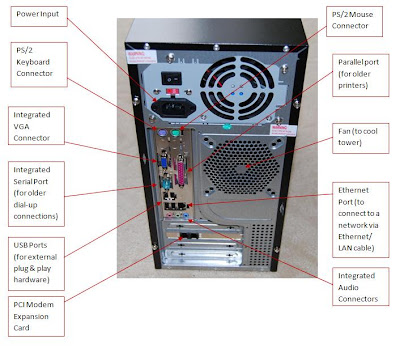 |
| A computer with labelled ports |
· The Power Input is the section on the power supply (PSU) which the 12v Kettle lead connects to. This cable provides power to the computer.
· The PS/2 Keyboard connector is where the keyboard connects to the motherboard. This is normally found next to the PS/2 Mouse connector.
· The integrated VGA connector is where the monitor is connected to the computer. This is a basic graphics card which processes the connection between computer and monitor.
· The integrated serial port is used by older dial-up modems to gain an internet connection to the computer through the modem.
· The USB Ports are used by modern devices to connect hardware to the computer. Most new devices have a USB interface as they are globally universal.
· The PCI Modem expansion card allows for a connection to the internet without a modem. This connects straight to the phone line to gain access to the internet.
· The PS/2 Mouse connector is where the mouse plugs into the motherboard for use by the user.
· The parallel port is used by older printers to connect to the computer.
· The fan blows the air in and out of the tower as to cool all of the computer components. This connects straight to the motherboard internally.
· The Ethernet port is used to connect a computer to a LAN or WAN by setting it an IP address within the network.
· The integrated Audio panel allows connections to microphones, speakers and headphones to play or record music.











